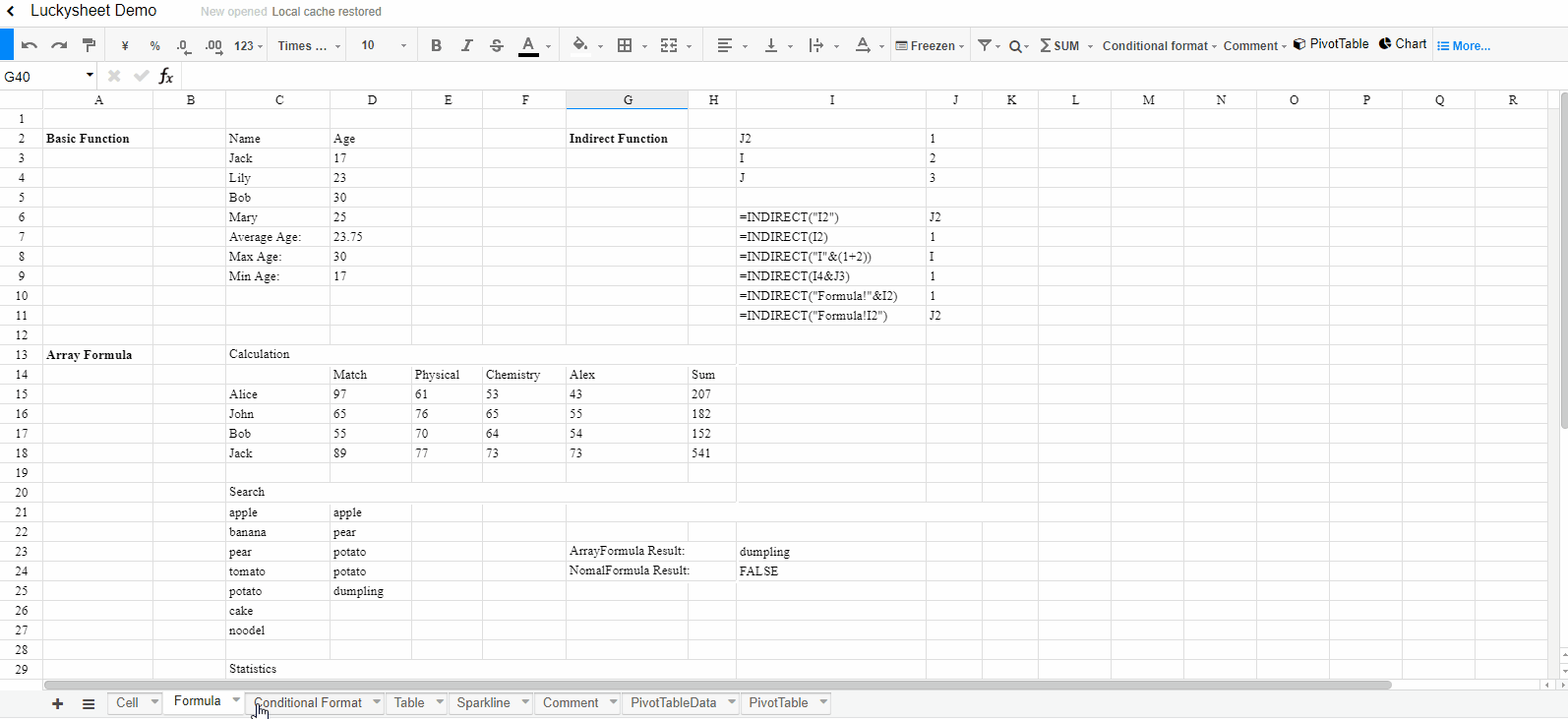You can not select more than 25 topics
Topics must start with a letter or number, can include dashes ('-') and can be up to 35 characters long.
|
|
5 years ago | |
|---|---|---|
| docs | 5 years ago | |
| src | 5 years ago | |
| .gitignore | 5 years ago | |
| LICENSE | 5 years ago | |
| README-zh.md | 5 years ago | |
| README.md | 5 years ago | |
| gulpfile.js | 5 years ago | |
| index.html | 5 years ago | |
| package.json | 5 years ago | |
README.md
Luckysheet
English| 简体中文
Introduction
Luckysheet is an online spreadsheet like excel that is powerful, simple to configure, and completely open source.
Features
- Support table settings including freezing columns, merging cells, filtering, sorting, querying, conditional formatting, and annotations
- Support data analysis functions including pivottables, charts, columns, matrix operations, built-in 385 calculation functions
- Support one-click screenshots, data copying as json,shared editing, and free data copying and pasting between excel and luckysheet
- Support mobile viewing
- Support sparkLine
- Drop down copy
- keyboard shortcuts
Plan
- modularization (in progress)
- Excel import/export
- Form
- Insert picture
- More...
Documentation
Requirements
Node.js Version >= 6
Installation
npm install
npm install gulp -g
Development
Development
npm run dev
Package
npm run build
Read
The core code of Luckysheet is luckysheet-core.js and luckysheet-function.js, developers only need to look at these two files to see the source code, and then we will discuss the modularization scheme and improve this library.
Usage
First step
npm run build后dist文件夹下的所有文件复制到项目目录
Second step
Introduce dependencies
<link rel="stylesheet" href="plugins/css/pluginsCss.min.css">
<link rel="stylesheet" href="plugins/plugins.min.css">
<link rel="stylesheet" href="css/main.min.css">
<script src="plugins/js/plugin.min.js"></script>
<script src="main.min.js"></script>
Third step
Specify a table container
<div id="luckysheet" style="margin:0px;padding:0px;position:absolute;width:100%;height:100%;left: 0px;top: 0px;"></div>
Fourth step
Create a table
<script>
$(function () {
//Configuration item
var options = {
container: 'luckysheet' //luckysheet is the container id
}
luckysheet.create(options)
})
</script>
Contact
communication
coming soon!
Authors and acknowledgment
- Bug Pan (@wpxp123456)
- Dushusir (@Dushusir)
License
Copyright (c) 2020-present, mengshukeji